Angular Bootstrap Draggable
Angular Draggable - Bootstrap 4 & Material Design
Note: This documentation is for an older version of Bootstrap (v.4). A
newer version is available for Bootstrap 5. We recommend migrating to the latest version of our product - Material Design for
Bootstrap 5.
Go to docs v.5
MD Bootstrap Draggable plugin is an extension that allows you to move objects by clicking on them and dragging anywhere within the viewport.
Live previewTo start working with Draggable plugin see "API" tab on this page.
Basic example
Draggable panel
I'm draggable panel
<div mdbDraggable class="card w-25">
<h5 class="card-header primary-color white-text">Draggable panel</h5>
<div class="card-body">
<p class="card-text">I'm draggable panel</p>
</div>
</div>
Auto-scroll
By default scroll position will be automatically updated when element is moved beyond its container boundaries. Use [autoScroll]="false" input to disable this feature. It's also possible to change scroll sensitivity and speed with [scrollSensitivity] and [scrollSpeed] inputs.
Draggable panel
Drag me outside container boundary to enable auto-scroll
<div class="row">
<div class="col-md-4 col-6">
<div mdbDraggable [scrollSpeed]="50" [scrollSensitivity]="50" class="card">
<h5 class="card-header success-color white-text">Draggable panel</h5>
<div class="card-body">
<p class="card-text">Drag me outside container boundary to enable auto-scroll</p>
</div>
</div>
</div>
</div>
Axis
You can limit draggable element movement to one axis with [lockAxis]="'x'" or [lockAxis]="'y'" inputs.
Draggable panel
I can move only in the x-axis
Draggable panel
I can move only in the y-axis
<div class="row">
<div class="col-md-4 col-6">
<div mdbDraggable [lockAxis]="'x'" class="card">
<h5 class="card-header primary-color white-text">Draggable panel</h5>
<div class="card-body">
<p class="card-text">I can move only in the x-axis </p>
</div>
</div>
</div>
<div class="col-md-4 col-6">
<div mdbDraggable [lockAxis]="'y'" class="card">
<h5 class="card-header deep-orange white-text">Draggable panel</h5>
<div class="card-body">
<p class="card-text">I can move only in the y-axis</p>
</div>
</div>
</div>
</div>
Handles
You can use [handle] input to enable dragging only when cursor is over a
specific part of the draggable element. In following example you can drag the card around only when mouse cursor is
over the card image.
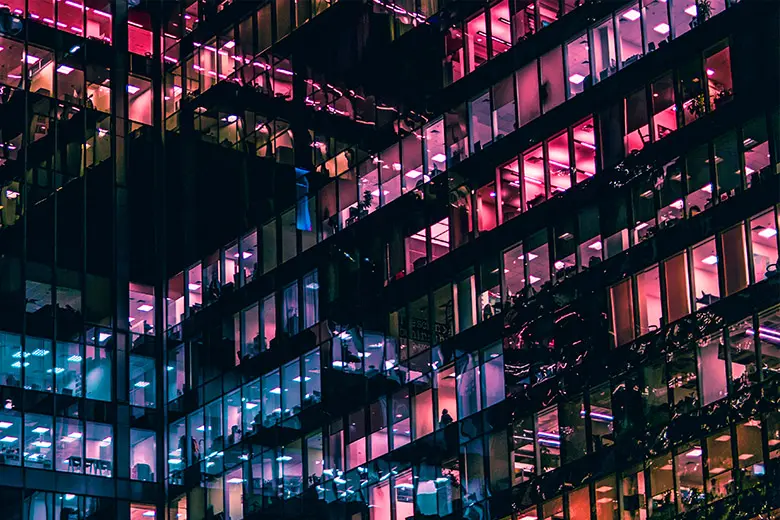
<div class="row">
<div class="col-md-3">
<!-- Card -->
<div mdbDraggable [handle]="cardImage" class="card">
<!-- Card image -->
<img #cardImage class="card-img-top" src="https://mdbootstrap.com/img/Photos/Others/images/43.webp" alt="Card image cap">
<!-- Card content -->
<div class="card-body">
<!-- Title -->
<h4 class="card-title"><a>Draggable card</a></h4>
<!-- Text -->
<p class="card-text">Move mouse over image to drag</p>
<!-- Button -->
<a href="#" mdbBtn color="primary">Button</a>
</div>
</div>
<!-- Card -->
</div>
</div>
Snap to grid
Use [snapToGrid]="true" input to snap the draggable element to grid. Grid size can be changed with [gridSize] input.

Draggable card
I will snap to grid of 50px
<div class="container">
<div class="row">
<div class="col-md-4 col-6">
<div mdbDraggable [snapToGrid]="true" [gridSize]="50" class="card">
<h5 class="card-header primary-color white-text">Draggable panel</h5>
<div class="card-body">
<p class="card-text">I will snap to grid of 50px</p>
</div>
</div>
</div>
</div>
</div>
Revert position
When [reverPosition] option is set to true, draggable element is returned to its original position after drag end.

Draggable card
Revert original card
<div class="container">
<div class="row">
<div class="col-md-3">
<!-- Card -->
<div mdbDraggable [revertPosition]="true" class="card">
<!-- Card image -->
<img class="card-img-top" src="https://mdbootstrap.com/img/Photos/Others/images/49.webp" alt="Card image cap">
<!-- Card content -->
<div class="card-body">
<!-- Title -->
<h4 class="card-title"><a>Draggable card</a></h4>
<!-- Text -->
<p>Revert original card</p>
</div>
</div>
<!-- Card -->
</div>
Limit draggable movement
You can set the boundaries in which draggable element can move by using [boundTo] input.
Draggable panel
I can only move inside blue container
<div class="container" style="height: 1000px">
<div class="row h-100">
<div #draggableContainer class="col-md-6 blue">
<div class="row">
<div class="col-md-6">
<div mdbDraggable [boundTo]="draggableContainer" class="card card-body">
<h4 class="card-title">Draggable panel</h4>
<p class="card-text">I can only move inside blue container</p>
</div>
</div>
</div>
</div>
<div class="col-md-6 mdb-color"></div>
</div>
Installation guide
Step 1: Create new Angular application using Angular CLI command:
ng new application-name --style=scss --routing=false
Step 2: Download this plugin from your user dashboard
Step 3: Extract downloaded archive from Step 2 and copy mdb-draggable-{version-number}.tgz
file to your application root directory
Step 4: Install the mdb-draggable-{version-number}.tgz package in your application by executing the below command in the application's terminal:
npm install mdb-draggable-{version-number.tgz} --save
For example, the installation command should look like following: npm install mdb-draggable-8.0.0.tgz --save
Step 5: Follow the Quickstart Guide to add MDB Angular Free or MDB Angular Pro (depending on which version you're using) to the application
Step 6: Import the MdbDraggableModule in the app.module.ts file
Step 7: Copy the basic example from this site and enjoy your new plugin!
Step 1: Download this plugin from your user dashboard
Step 2: Extract downloaded archive from Step 1 and copy mdb-draggable-{version-number}.tgz
file to your application root directory
Step 3: Install the mdb-draggable-{version-number}.tgz package in your application by executing the below command in the application's terminal:
npm install mdb-draggable-{version-number.tgz} --save
For example, the installation command should look like following: npm install mdb-draggable-8.0.0.tgz --save
Step 4: Follow the Quickstart Guide to add MDB Angular Free or MDB Angular Pro (depending on which version you're using) to the application
Step 5: Import the MdbDraggableModule in the app.module.ts file
Step 6: Copy the basic example from this site and enjoy your new plugin!
Angular Draggable - API
In this section you will find information about required modules and available inputs, outputs, methods and events of draggable plugin.
Download
This plugin requires a purchase.
Buy Draggable plugin
Directives
MdbDraggableDirective
Selector: mdbDraggable
Type: MdbDraggableDirective
Inputs
| Name | Type | Default | Description | Example |
|---|---|---|---|---|
autoScroll |
boolean | true | Enable scroll position update when element is dragged outside its container boundaries | [autoScroll]="true" |
boundTo |
HTMLElement | String | - | Allow to set boundaries in which draggable element can be moved | [boundTo]="'body'" |
disabled |
boolean | false | Allow to disable dragging | [disabled]="true" |
gridSize |
number | 1 | Specifies grid size when snapToGrid option is enabled |
[gridSize]="50" |
handle |
HTMLElement | string | - | Allow to specify drag handle for draggable element | [handle]="'.card-body'" |
lockAxis |
string | - | Allow to limit draggable element movement to one axis | [lockAxis]="'x'" or [lockAxis]="'y'" |
revertPosition |
boolean | false | Specifies whether the element should revert to its start position after drag end | [revertPosition]="true" |
scrollSensitivity |
number | 30 | Specifies distance in pixels from the edge of the viewport after which scroll position should be updated | [scrollSensitivity]="50" |
scrollSpeed |
number | 25 | Specifies number of pixels by which the scroll position will be updated | [scrollSpeed]="50" |
snapToGrid |
boolean | false | Allow to enable 'snap to grid' option | [snapToGrid]="true" |
Outputs
| Name | Type | Description | Example |
|---|---|---|---|
dragStart |
EventEmitter<HTMLElement> | Event fired on drag start | (dragStart)="onDragStart($event)" |
dragEnd |
EventEmitter<HTMLElement> | Event fired on drag end | (dragEnd)="onDragEnd($event)" |