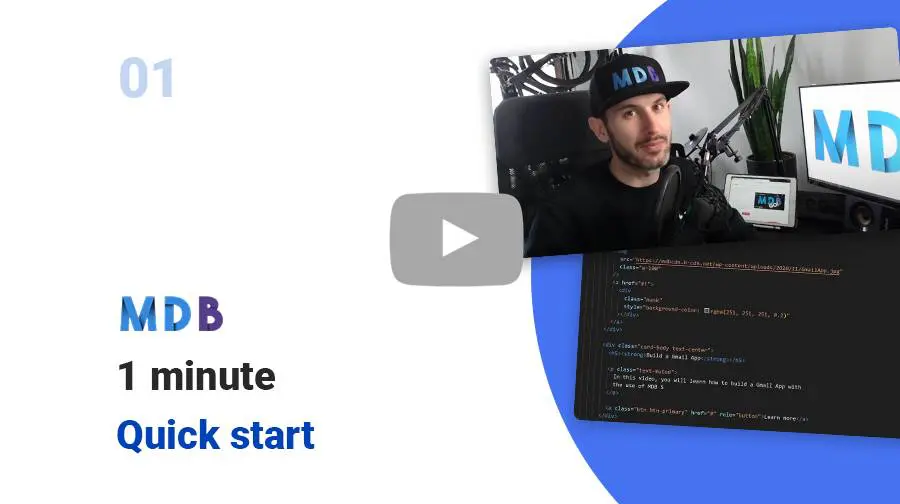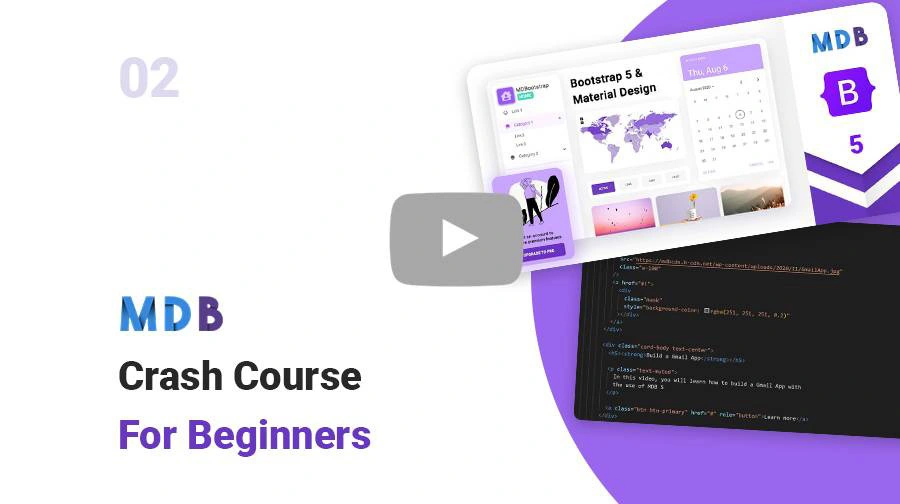Manual installation (zip package)
Step 1
Download the package
MDB 5 downloadStep 2
Unzip downloaded package and open it in the code editor
Step 3
Explore our documentation (menu on the left). Choose components you like, copy it to your project and compose your website. And yes, it's that simple!
Don't miss MDB Standard updates! Join our mailing list & receive information whenever a new update is released.
By subscribing you agree to receive the newsletter & commercial information from the data administrator StartupFlow s.c. Kijowska 7, Warsaw. Policy
MDB CLI
CLI installation is the most efficient way to use MDB. It enables options such as:
- Free hosting (supports custom domains, SSL, FTP access)
-
Install any MDB package
with a single command






- Easy updates with a single command
- Backend starter templates (Laravel, plain PHP, node.js & more)
- WordPress setup in 3 minutes (blog, ecommerce or blank project)
- Git repository for you and your team
Webpack Starter
Installing MDB with Webpack is very useful for experienced developers. What using Webpack actually gives:
- Bundling via webpack
- ES6+ Support via babel
- SASS Support via sass-loader
- Linting via eslint-loader
- Unit Testing via jest
- Code Formatting via prettier
GitHub
You can also download MDB 5 directly from our GitHub.
If you like - please do not forget to support us with your star :)
MDB UI KIT GitHubNPM
Prerequisites
Before starting project make sure to install Node LTS (12.x.x recommended).
Installation
To install MDB UI KIT in your project easily type the following command in terminal:
npm i mdb-ui-kit
Importing JS modules
You can import the entire library or just individual modules:
import * as mdb from 'mdb-ui-kit'; // lib
import { Input } from 'mdb-ui-kit'; // module
Importing CSS file
To import MDB stylesheet please use the following syntax:
@import '~mdb-ui-kit/css/mdb.min.css';
Importing SCSS modules
You can also import individual SCSS modules. To do it properly, we recommend to copy them from the node_modules/mdb-ui-kit/src/scss location directly to your project and import in the same way as CSS files.
Webpack integration
You can significantly speed up the process of creating a new project based on Webpack using our Starter.
MDB Webpack StarterCDN
Installation via CDN is one of the easiest methods of integrating MDB UI KIT with your project. Just copy the latest compiled JS script tag and CSS link tag from cdnjs to the application.
Don't forget to add also Font Awesome and Roboto font if you need. Here's an example code:
CSS
<!-- Font Awesome -->
<link
href="https://cdnjs.cloudflare.com/ajax/libs/font-awesome/6.0.0/css/all.min.css"
rel="stylesheet"
/>
<!-- Google Fonts -->
<link
href="https://fonts.googleapis.com/css?family=Roboto:300,400,500,700&display=swap"
rel="stylesheet"
/>
<!-- MDB -->
<link
href="https://cdnjs.cloudflare.com/ajax/libs/mdb-ui-kit/#[[latestVersion]]#/mdb.min.css"
rel="stylesheet"
/>
JS
<!-- MDB -->
<script
type="text/javascript"
src="https://cdnjs.cloudflare.com/ajax/libs/mdb-ui-kit/#[[latestVersion]]#/mdb.min.js"
></script>
Starter templates
We have prepared a collection of useful starter templates to help you get started with MDB.
MDB Starter Templates